Dynex DX-E202 Guide de l'utilisateur
Naviguer en ligne ou télécharger Guide de l'utilisateur pour Mise en réseau Dynex DX-E202. Dynex DX-E202 User guide [pl] Manuel d'utilisatio
- Page / 4
- Table des matières
- MARQUE LIVRES
Noté. / 5. Basé sur avis des utilisateurs



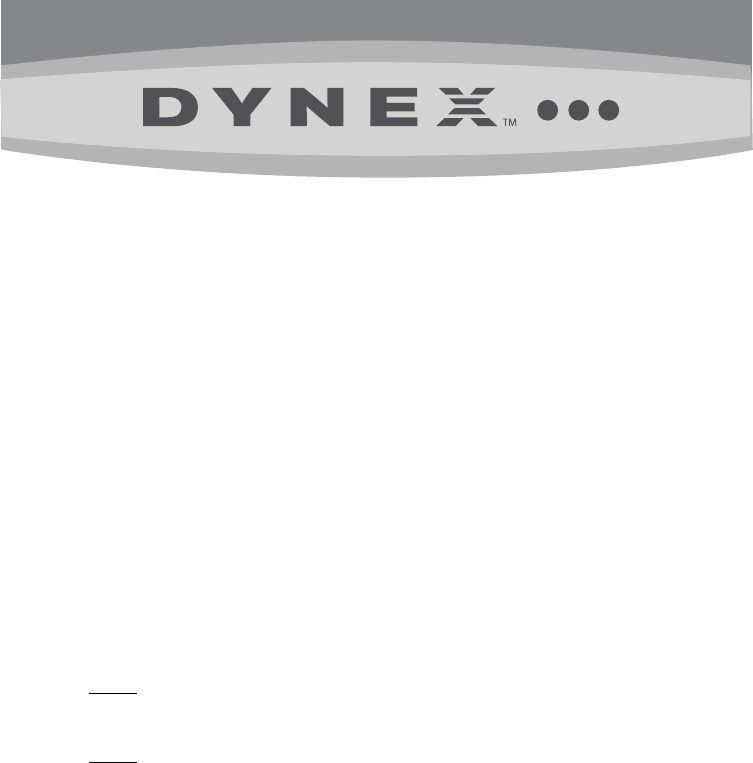
1
FAQs
DX-E202 Notebook 10/100 32-Bit PCMCIA Network Card
November 8, 2010
Setup.............................................................................................................................................1
Hardware Issues..........................................................................................................................4
General .........................................................................................................................................4
Setup
1. How do I set up my Network Card?
Have you tried using your User Guide to help you through this process? If more help is needed please
follow the steps below.
o To install your Network Card:
1. Turn on your computer.
2. Locate an available CardBus slot.
3. Carefully insert your network card into the slot until it’s firmly seated.
Note:
Windows finds the card and may automatically install a driver. However, for optimal
performance, install the included driver. The driver can be found on the DX-E202 CD that
came with the network card.
Note:
Driver installation is not required for Mac OS X v10.4.0 or higher.
o To install your Network Card Driver:
1. Insert the DX-E202 CD into your CD or DVD drive. The Dynex CardBus Network Card
window opens automatically.
2. Click Install Driver to start the installation wizard.
3. Click Next, then Finish when the wizard is complete.
4. Click Exit to close the Dynex Cardbus Network Card window.
2. How do I verify that my network card is installed correctly?
To verify if the card is correctly installed:
1. Click the Start button and right-click My Computer (or Computer), then select Properties.
2. Click Device Manager. The Device Manager window opens.
3. Double-click Network adapters to display the list of network adapters. You should see Dynex
DX-E202 CardBus 10/100Mb Network Adapter.
If you see a yellow exclamation point or red ‘X’ over the icon adjacent to Dynex DX-E202
CardBus 10/100Mb Network Adapter your network card is not installed correctly or may
have a problem. Double-click Dynex DX-E202 CardBus 10/100Mb Network Adapter to
read the explanation of the problem.
3. I cannot establish a wireless Internet connection.
This is a Wired Network card, not a wireless network card.
If you need a Wireless card, please return to the store to exchange this DX-E202 for a wireless Network
Card.
Résumé du contenu
Page 1
1 FAQs DX-E202 Notebook 10/100 32-Bit PCMCIA Network Card November 8, 2010 Setup...
Page 2
2 4. I cannot establish a wired Internet connection. Have you tried to check Local Area Connection? 1. To Locate your Local Area Connection: a.
Page 3
3 interference. Once you have determined which device is causing interference, please move it further from the network to eliminate the interference.
Page 4 - General
4 Hardware Issues 5. My computer isn’t recognizing the Network Card. o Check the Device Manager to see if the device exists. 1. Click the Start but
Plus de documents pour Mise en réseau Dynex DX-E202
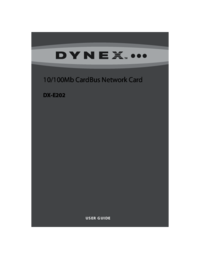
Dynex DX-E202 Spécifications
(12 pages)


 (24 pages)
(24 pages) (37 pages)
(37 pages)







Commentaires sur ces manuels